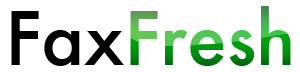the best way to send a fax without a machine
What is FaxFresh?
FaxFresh is a service that allows you to send a fax to phone numbers in over 100 countries from any computer with an Internet connection. You pay a small, one-time fee with absolutely no sign-up or commitment.
How does FaxFresh work?
Your file is uploaded to FaxFresh, and we send your fax. You are charged only when the fax is successfully sent. If your fax is not successfully sent for any reason, you will not be charged.
How much does it cost?
The price depends on the number of pages in your document and the destination country. Select a document and a country and the app will show you the price. For faxes sent to countries other than the U.S. or Canada, the price may include an additional surcharge per page, based on our cost to reach a phone line in that country.
For complete pricing, see the FaxFresh pricing table.
How do I pay?
You may pay with any major credit or debit card, or with a PayPal account. We collect payment via PayPal, but you do not need to have a PayPal account. If you do not wish to pay with a PayPal account, simply select the “Pay with debit or credit card” option on the PayPal checkout page.
How do I know if my fax was successfully sent?
After completing the PayPal checkout process, the status of your fax will be shown and updated as it is sent. This may take awhile, though. In most cases it shouldn’t take more than a few minutes, but in some cases it could take considerably longer. For example, if the fax number you provide is busy, we will redial it every few minutes in an attempt to get through.
You do not need to keep the window open once you complete the PayPal checkout process. We will send an email to you (at the address you provided to PayPal) when we have finished processing your fax. This email will contain your confirmation number and let you know the final status of your fax. If it was not successfully sent, then you will not be charged.
What file formats are supported?
FaxFresh supports only PDF files at this time. If you need to send a Microsoft Word, Pages, or other document, then you’ll need to export or print to PDF first.
How can I combine multiple PDFs into a single document for transmission?
- Open all of the documents you’d like to merge with the Preview application. Preview is located in the Applications folder and is included with Mac OS X.
- For each document, select View > Sidebar > Show Sidebar then View > Sidebar > Contact Sheet (for Snow Leopard, Mac OS X 10.6) or View > Contact Sheet (for Lion, Mac OS X 10.7 or later).
- Drag the pages you’d like to combine from one document to the other.
- Save the document once you’ve moved all of the pages.
- Send the merged document using FaxFresh.
For additional information, see the instructions on the Apple Support website.
How can I add my signature to a document?
If you are running Lion, Mac OS X 10.7, or later then you can add your signature to a PDF using the Preview application. From the annotations bar, choose “Create Signature from Built-in iSight” from the Signature pop-up menu. Full instructions are available on the Apple Support website.
If you are running Snow Leopard, Mac OS X 10.6, you’ll have to use a third-party app like PDFPen.
How can I get additional help with FaxFresh?
Feel free to send us an email at contact@faxfresh.com if you have any questions, concerns, or feedback. We look forward to hearing from you.